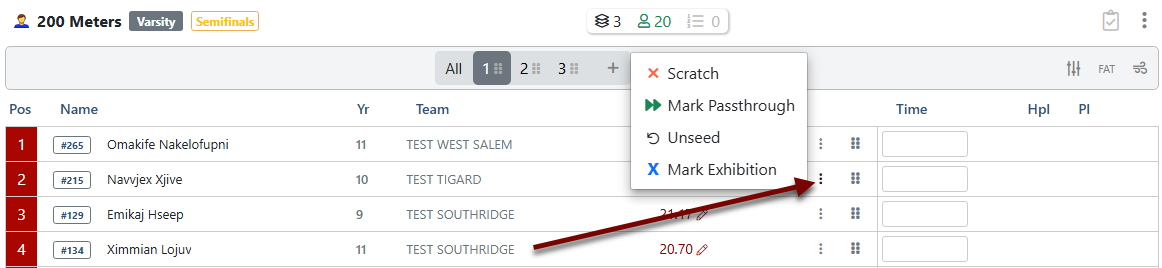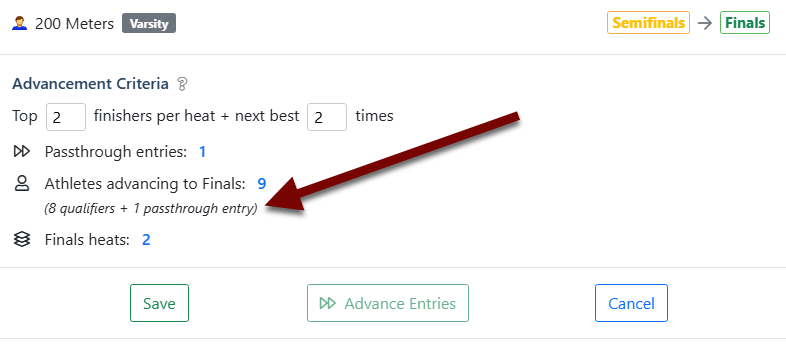Multi-Round Events in AthleticRUNMEET
AthleticRUNMEET now has the capability of seeding and scoring multi-round events (i.e., Prelims, Semis and Finals) in an easy-to-use interface that helps you through each step of the process.
Add the Rounds to the Event
Events for the meet are configured on the Events tab of your Manage Meet page.
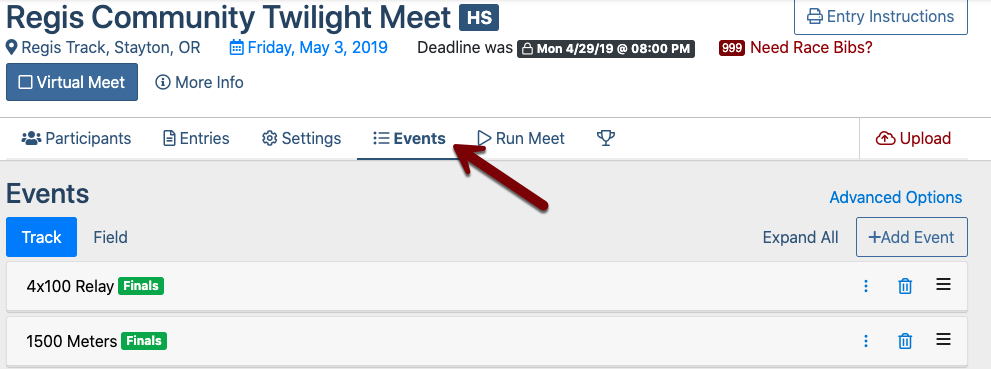
For any event you'd like to add rounds to, click the menu icon () for that event. You can choose from any available rounds to add them to your meet.
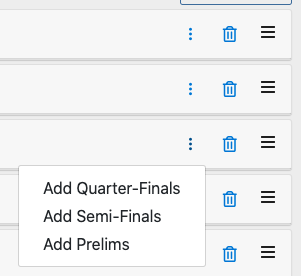
Adding a round will add it to all events under the event header (e.g., adding Prelims to the 100 Meters event will add it to both men and women and whatever divisions are configured). To remove rounds for a particular event, simply click the delete icon ().
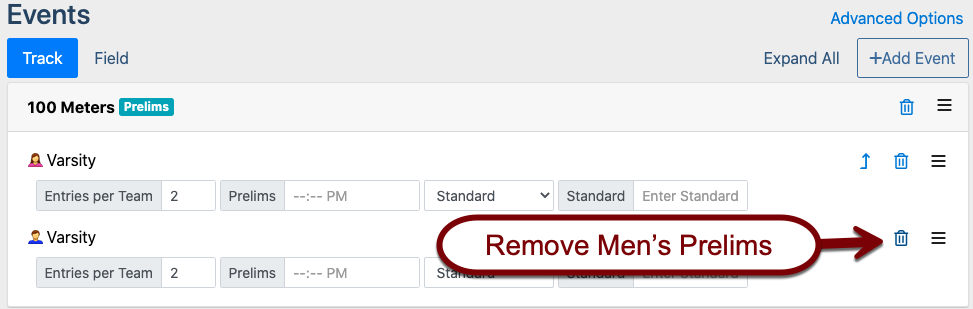
Configure Advancement Criteria
Once you've added all the rounds for your events, move to the AthleticRUNMEET tab. You'll see that your rounds have been inserted into the meet.
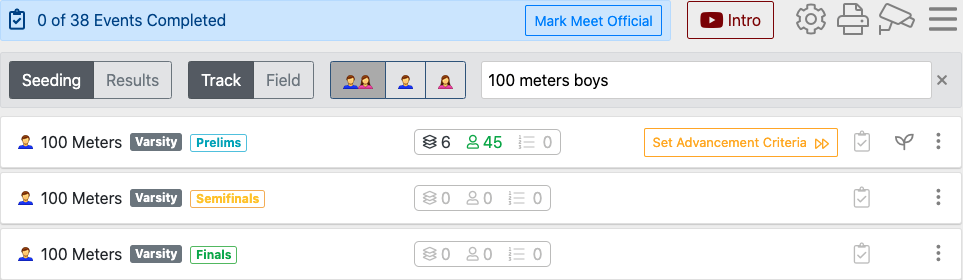
If you click on the prelims round, you'll notice that the round has now been reseeded in a serpentine fashion, rather than a traditional fast-to-slow or slow-to-fast configuration. This seeding method gives an equal mix of competitors in each heat, giving each athlete a fairer chance at placing in their heat.
Once you've confirmed that your seeding is correct, select the Set Advancement Criteria button on your event. This will allow you to select how many heat winners and other athletes advanced based on heat place or time. Enter numbers in the fields to see an instant preview of what your next round will look like.
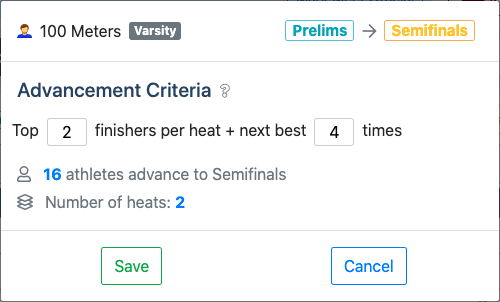
Click Save when you're finished.
If you realize you've mis-configured your advancement criteria, you can return to this screen by clicking on the event menu () and selecting Advance Entries.
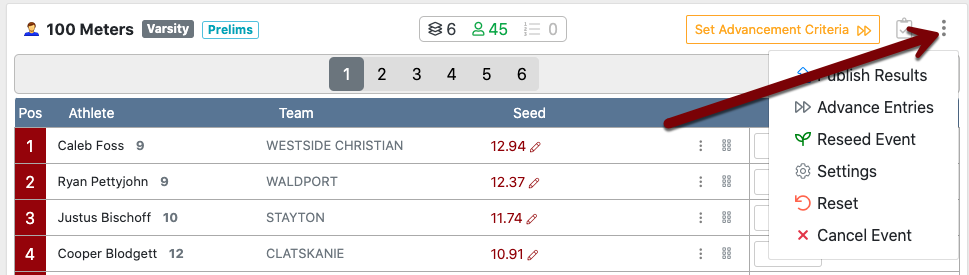
Enter Results and Advance Athletes
Once you've set advancement criteria, start entering your times by clicking on the Results tab and then entering each athlete's time in the Time field. As you enter times, you'll be shown which athletes qualified by place (Q) and by time (q). For more information about entering results, see AthleticRUNMEET: Entering Results. Note that you'll only see qualifiers indicated if you've already entered your advancement criteria.
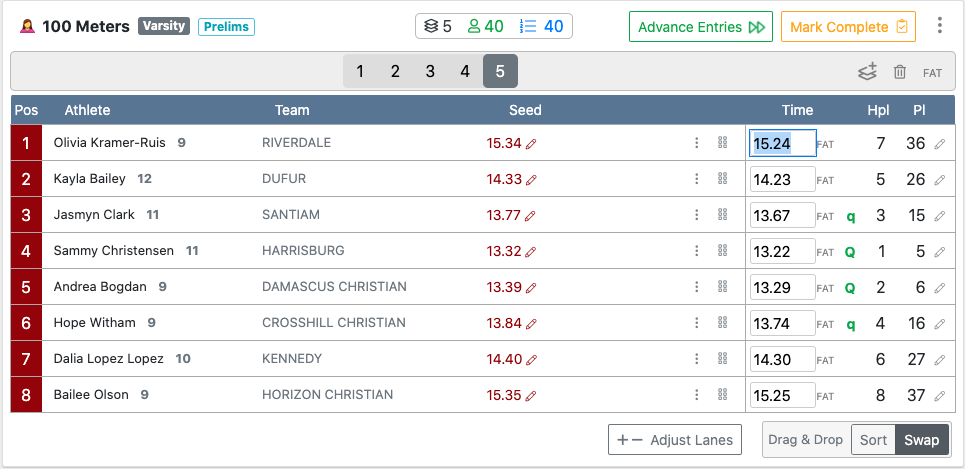
Once you've entered results for all the athletes in the event, the Advance Entries button will appear at the top of the event. Clicking will allow you to review your advancement criteria. Click Advance Entries once again to advance the qualifiers to the next round. Don't forget to hit Mark Complete to publish the results of the round to AthleticNET!
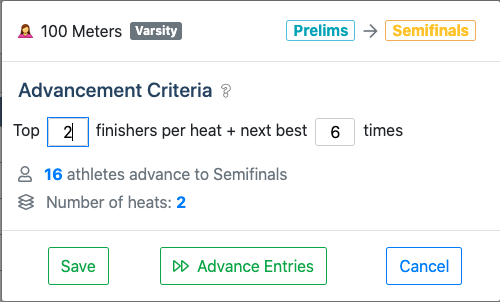
Once you advance the entries to the next round, the next round will automatically be seeded with the results from the previous round, and the process will begin again.
Passthrough Athletes
If you have an athlete that will automatically be advanced from one round of a track event to the next without competing, in other words receiving a "bye" to the next round, you can mark that athlete as Passthrough for that event. Click the menu icon (), then click Mark Passtrhough. This will remove the athlete from seeding for that round and automatically forward them into the next round once you have advanced that event.