Show Live Qualifiers on the Live Scoreboard
AthleticLIVE has the ability to display qualifiers for multi-round events so that your viewers know who will be advancing to the next round. Showing qualifiers in multi-round running events on your live results can be done in a few different ways.
By default, completed rounds, when published from your meet management system, will show qualifiers without any extra configuration on the part of the operator. Qualifying results will have Q (result qualifies based on finish place) or q (result qualifies based on time) appended to the time.
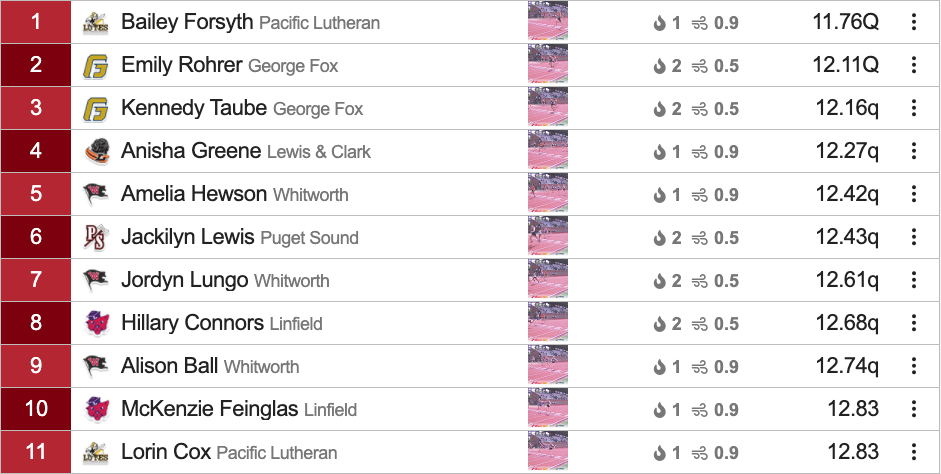
If you are using HyTek and/or FinishLynx, you have the option to show qualifiers (and the bubble time!) in heat-by-heat results before the round has concluded and the results are compiled.
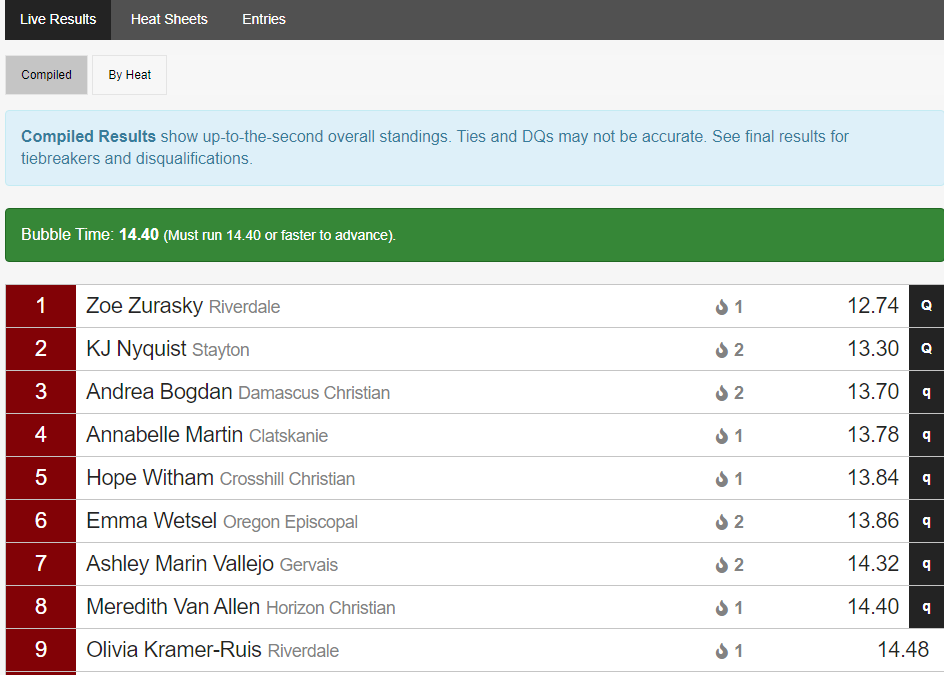
See the table of contents for this article to jump to setup instructions for your particular configuration.
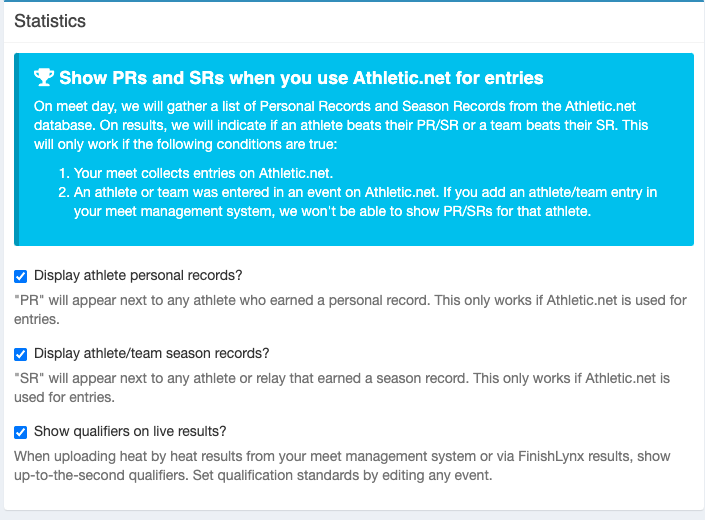
Showing Live Qualifiers Using HyTek (hand timing or non-FinishLynx FAT system)
In order to show live qualifiers when using HyTek, you must upload results heat-by-heat. You may use HyTek FTP uploads or a HyTek database connection in order to accomplish this.
HyTek FTP Uploads
Setup
- Upload a team file. This will ensure AthleticLIVE can properly parse the different team abbreviations that HyTek produces.
- From the Run screen, open the Preferences menu and select Web Real-Time. Ensure that Advancement Formula is checked under Include in Heat Sheets/Performance Lists.
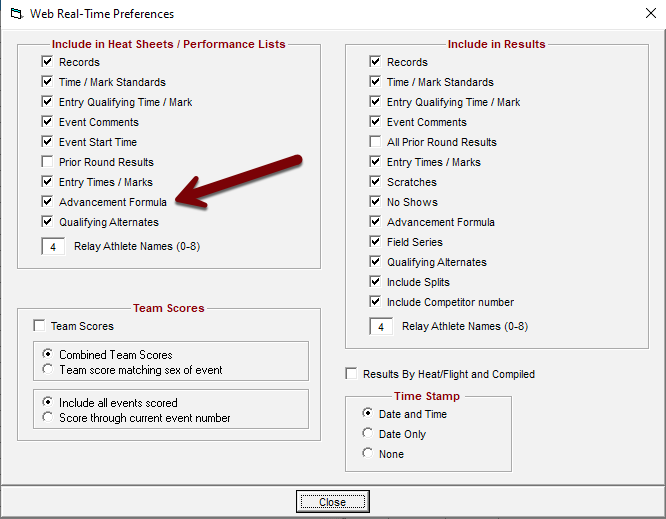
Showing Live Qualifiers
After a heat's results have been entered, press F11 to upload the results for that heat. AthleticLIVE will process the advancement formula listed and display qualifiers based on place (Q) and time (q). Every time a subsequent heat's results are uploaded, time-based qualifiers and the bubble time will be updated.
HyTek Database Connection
If you're using a HyTek Database Connection, ensure that Upload Heat by Heat Results? is checked on the Choose Active Meet screen in AthleticLOCAL. For more information regarding setting up a HyTek Database Connection, see HyTek Database Connection.
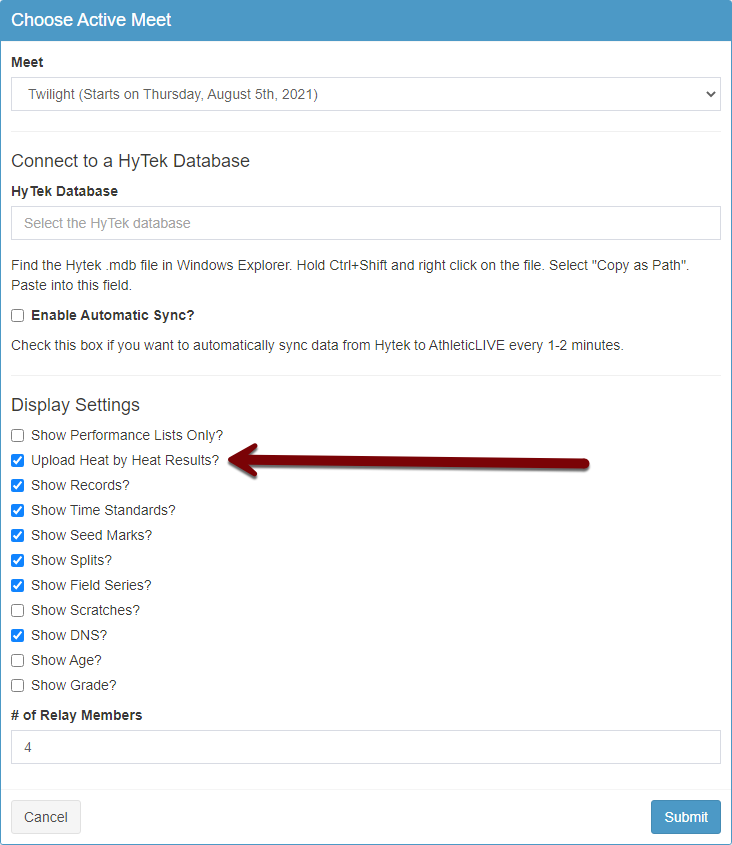
As you enter or import the results from each heat into HyTek, AthleticLIVE will automatically process the advancement formula from the database and display heat-by-heat qualifiers based upon that formula.
Showing Live Qualifiers Using HyTek and FinishLynx Combined
Using FinishLynx and Hytek combined to show qualifiers offers the easiest way possible to configure your live scoreboard to show live qualifiers. Add in a HyTek Database Connection for the ultimate simplicity! As soon as you evaluate each runner's finish time, AthleticLIVE will display their qualification status on the live scoreboard page. Fans will know instantly who has qualified and who is on the bubble.
HyTek FTP Uploads
- Upload a team file. This will ensure AthleticLIVE can properly parse the different team abbreviations that HyTek produces.
- From the Run screen, open the Preferences menu and select Web Real-Time. Ensure that Advancement Formula is checked under Include in Heat Sheets/Performance Lists.
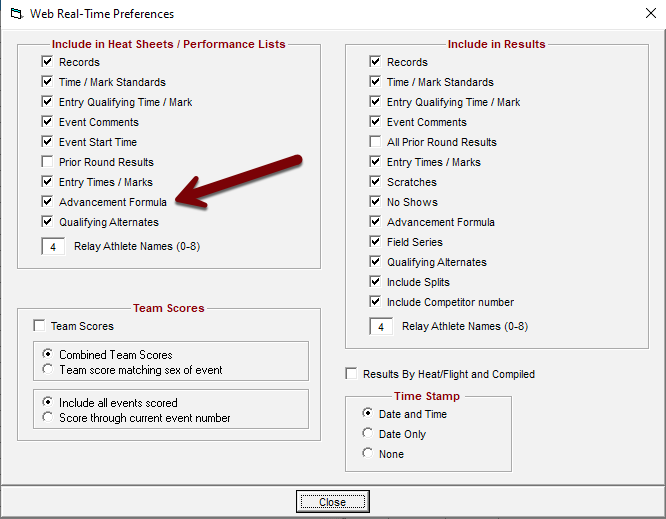
- Upload a meet schedule and heat sheets from within HyTek. This will send the advancement formulas and schedule of events to AthleticLIVE so that it knows who qualifies based on the results from FinishLynx.
Once these steps are completed, simply time each race in FinishLynx, and your live scoreboard will show who qualifies for the next round! You should ensure that you fully evaluate each heat in FinishLynx before moving to the next heat, otherwise you may display erroneous qualifiers on the live scoreboard.
F11 key). The compiled results module is already doing this for you. Only upload final results from HyTek (F12 key) once the event or round is complete.HyTek Database Connection
If you're using a HyTek Database Connection in combination with FinishLynx, ensure that Upload Heat by Heat Results? is un-checked on the Choose Active Meet screen. For more information regarding setting up a HyTek Database Connection, see HyTek Database Connection.
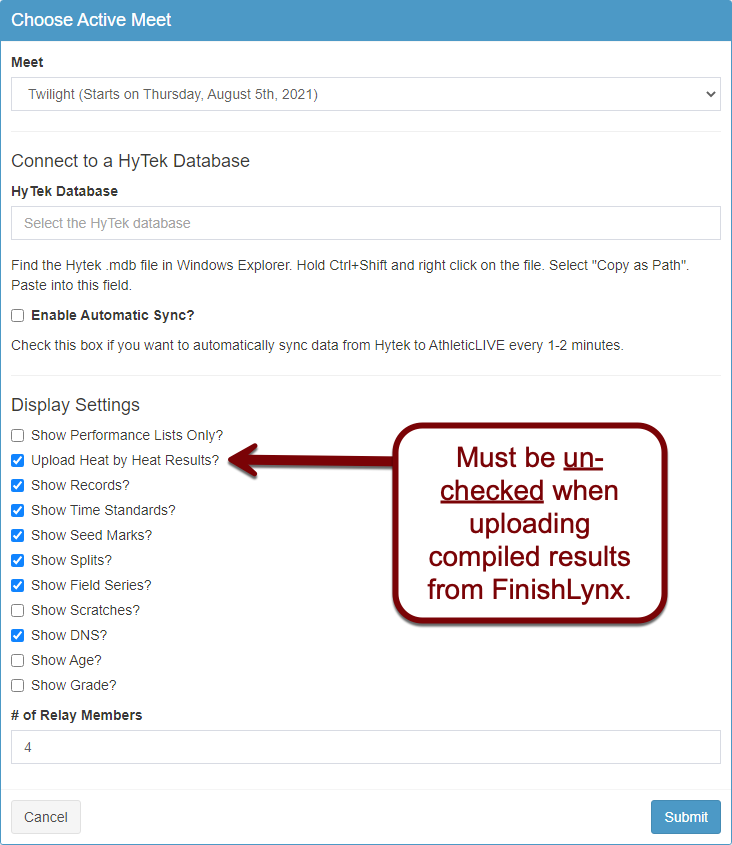
As you time each event, AthleticLIVE will automatically process the advancement formula from the HyTek database, and appropriately display qualifiers on the live scoreboard.
Showing Qualifiers Using FinishLynx (without HyTek)
If you're not using HyTek, you can still display live qualifiers if you're using a live track scoreboard with FinishLynx. It works similarly to what's described above when using FinishLynx in concert with HyTek, but the operator has the additional step of defining the advancement formula for each event that will have multiple rounds.
You must be using a live track scoreboard from FinishLynx (Pro meets only). Additionally, you must display Compiled and Heat-by-Heat results from FinishLynx. See Show Compiled and Heat-by-Heat Results from FinishLynx for further information.
You must upload entries or an event schedule from your meet management software. For MeetPro, see Configure Track Result and Entry Uploads with Meetpro.
Once you have uploaded the entries or events for your meet, you'll need to define the advancement formula for each round. Go to your Meet Admin Portal at admin.athletic.live, and click on Manage Events.
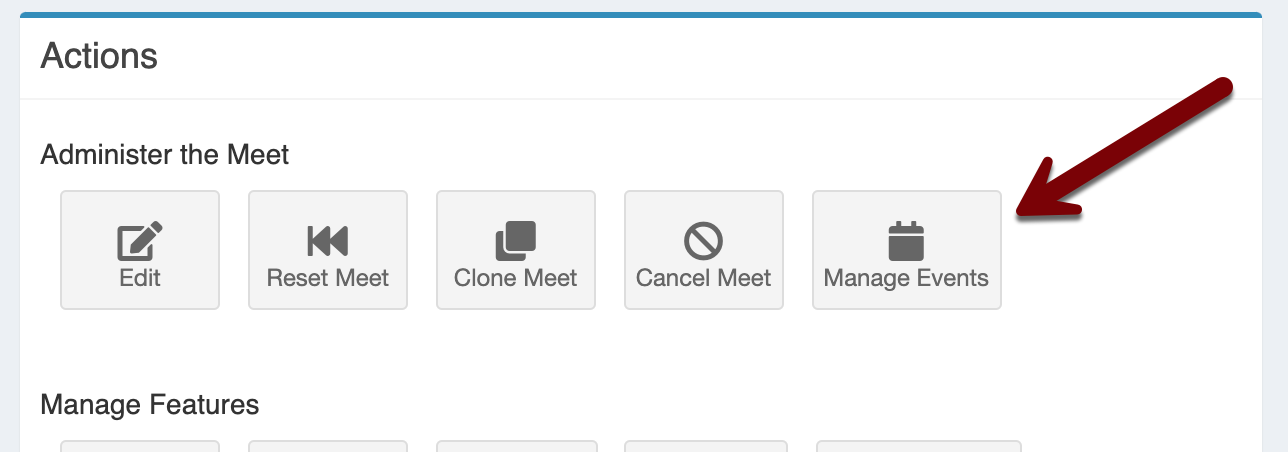
On the event management screen, click Edit next to an event that contains more than one round.

On the next screen, you'll define the advancement formula. Under the Qualifying heading, enter the number of competitors from each heat that will qualify based on heat placing, as well as the overall number of qualifiers from the round.
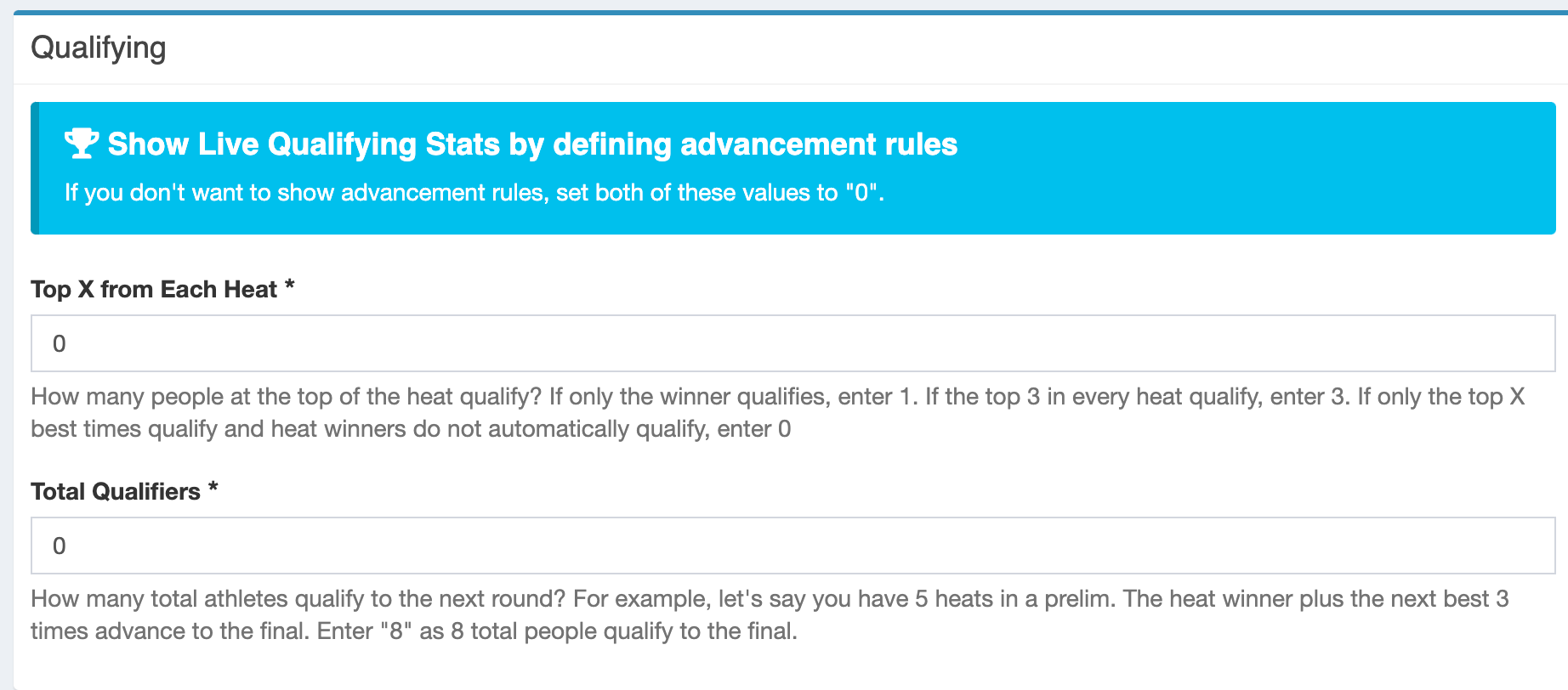
Once you select the qualifiers of each type, click Save Event. Repeat this step for each event that will have multiple rounds.
Once you define the advancement criteria for each event, each time you evaluate a finisher, their qualification status will be shown on the live track scoreboard!
