Copy Entries from a Prior Meet or the Scratch Pad
Copying Entries from a Prior Meet
Once you have registered for a meet during the current season, you can copy those registrations to the next meet. Go to your team calendar and click Register Athletes for the meet you wish to register.
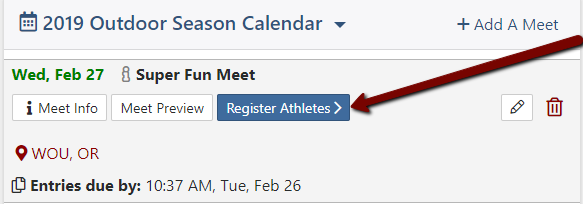
On the registration page, find the Copy entries from a prior meet button.
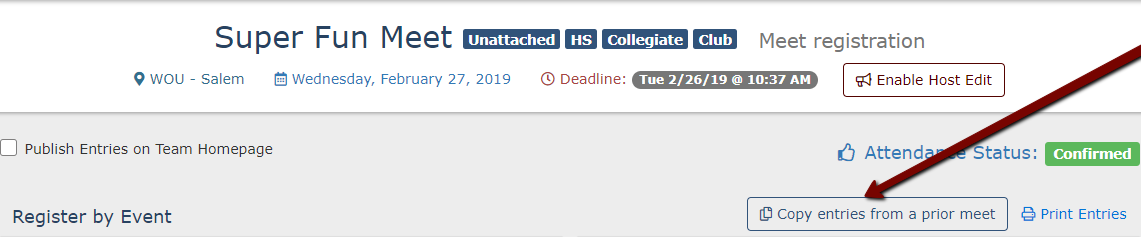
Next select the gender, then select a meet to copy entries from.
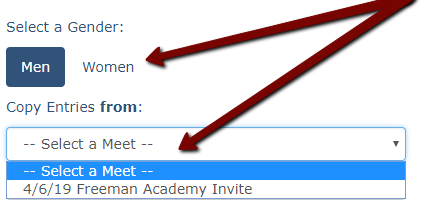
Then select a division.
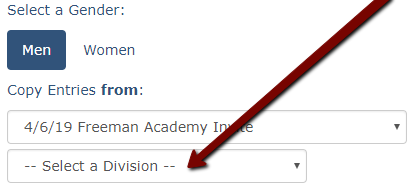
Then the Copy Entries to: portion will appear. Confirm the meet that the entries are being copying to, and Select a Division. Once the divisions are matched there will be an option to Copy Forward & Register All Entries, or select individual entries to copy forward with the Register button.
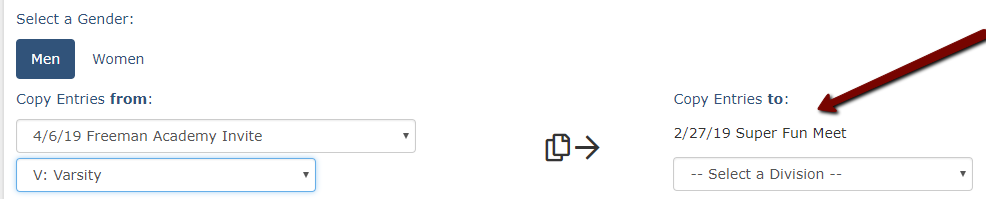
Once you see this message, you've successfully copied over all possible entries. That means only that gender and division has been copied over, and not relays (yet). Choose the next gender and division to copy more entries.

Copying Entries from the Scratch Pad
The Scratch Pad is a tool that will appear when you try register for a meet that is not set up to accept entries at this time. This can happen if the meet host is not using AthleticNET to collect entries, or if the meet host has not yet configured the meet. You'll see this message when trying to register for such an event. The Scratch Pad allows you to keep track of entries you intend to submit to the meet host. The Scratch Pad does not directly register your team for the meet, and the meet host cannot access the information on the Scratch Pad. However, entries made using the Scratch Pad can be quickly copied over to the meet registration page once registration opens. Click Scratch Pad to continue.

This warning will appear before you start making changes to Scratch Pad. Click Continue.
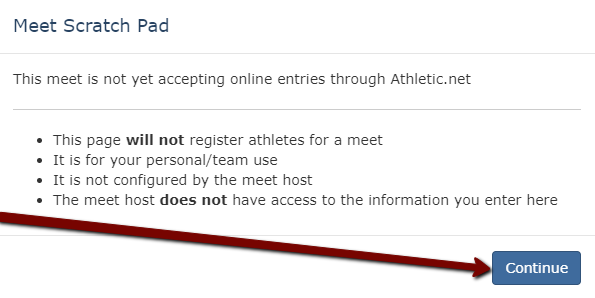
Once opened, the Scratch Pad looks and functions very similar to Submitting Entries for a Meet; however, the background will have the appearance of a yellow ruled notepad. Entries may be recorded by event or athlete. The events listed are typical track and field events, and may not correspond to the events held at the meet. You may also add events that are not included in this list.

When the registration for the meet does get set up, you can quickly copy these entries over to the actual registration. On the registration page, find the Copy entries from a prior meet button.
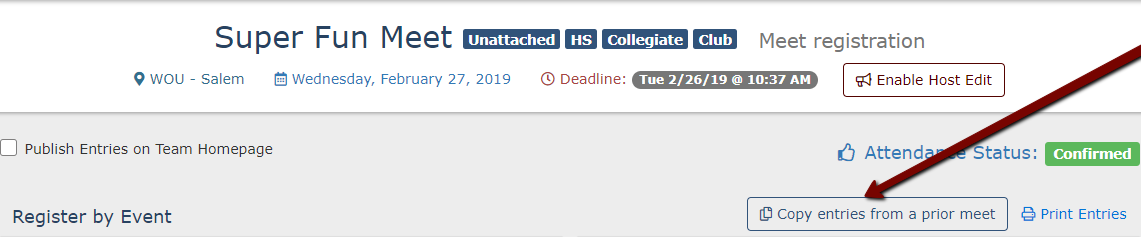
Select a Gender, then pick an option from the --Or Select a Scratch Pad-- menu to copy entries from. Then, select a division on the Copy Entries to: and Copy Entries from: sides. Once the divisions are matched, there will be an option to Copy Forward & Register All Entries , or select individual entries to copy forward with the Register button.
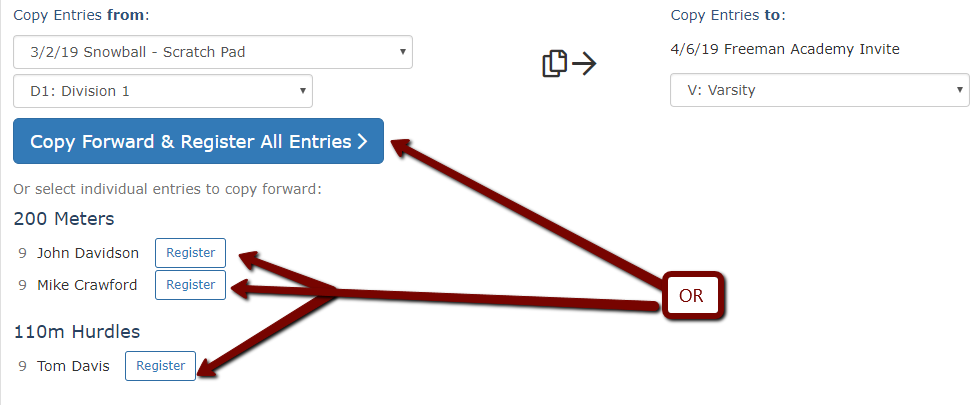
Once you see this message, you've successfully copied over all possible entries. That means only that gender and division has been copied over, and not relays (yet). Choose the next gender and division to copy more entries.

