Uploading Track & Field Results #2: Upload Tab
Upload Results

AthleticNET can process results generated with a wide variety of meet management software titles, as well as pre-formatted printed results in several formats. See Accepted Formats for details.
On the Upload Results page, you will start on the Upload tab. On the Upload tab, you'll have three choices:
- Upload File as FAT: This signals to AthleticNET that the majority of your results were timed with Fully Automatic Timing, and the results are categorized accordingly. You'll have the option to edit the timing method for individual events later in the upload process.
- Upload File as Hand-timed: This signals to AthleticNET that the majority of your results were hand-timed, and the results are categorized accordingly. You'll have the option to edit the timing method for individual events later in the upload process.
- Paste Results: You can paste results that are in a printed format (for example in a PDF or text file) into the uploader.
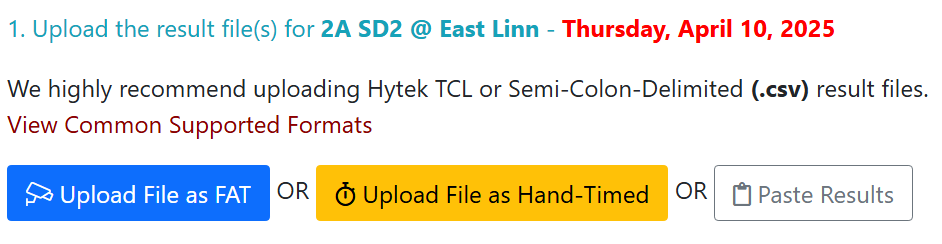
AthleticNET highly recommends uploading a comma- or semicolon-delimited file produced by your meet management software. Click to View Common Supported Formats.
Match Divisions
Once the file has uploaded, check to make sure that divisions are matched up properly. They will automatically match up if you matched the division IDs on the Manage Meet page with the ones used in your meet management software.
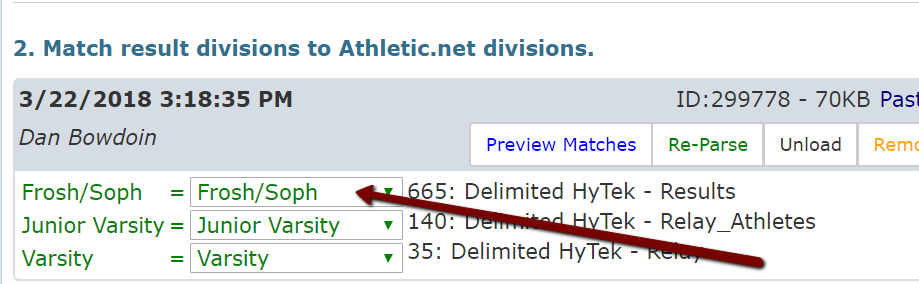
If the divisions shown do not match what was actually run, or you need to edit the divisions, then click on Meet Divisions.

You will then be able to change the division names, ID numbers, abbreviations, and level to match your meet. You can also + Add Race Divisions here.
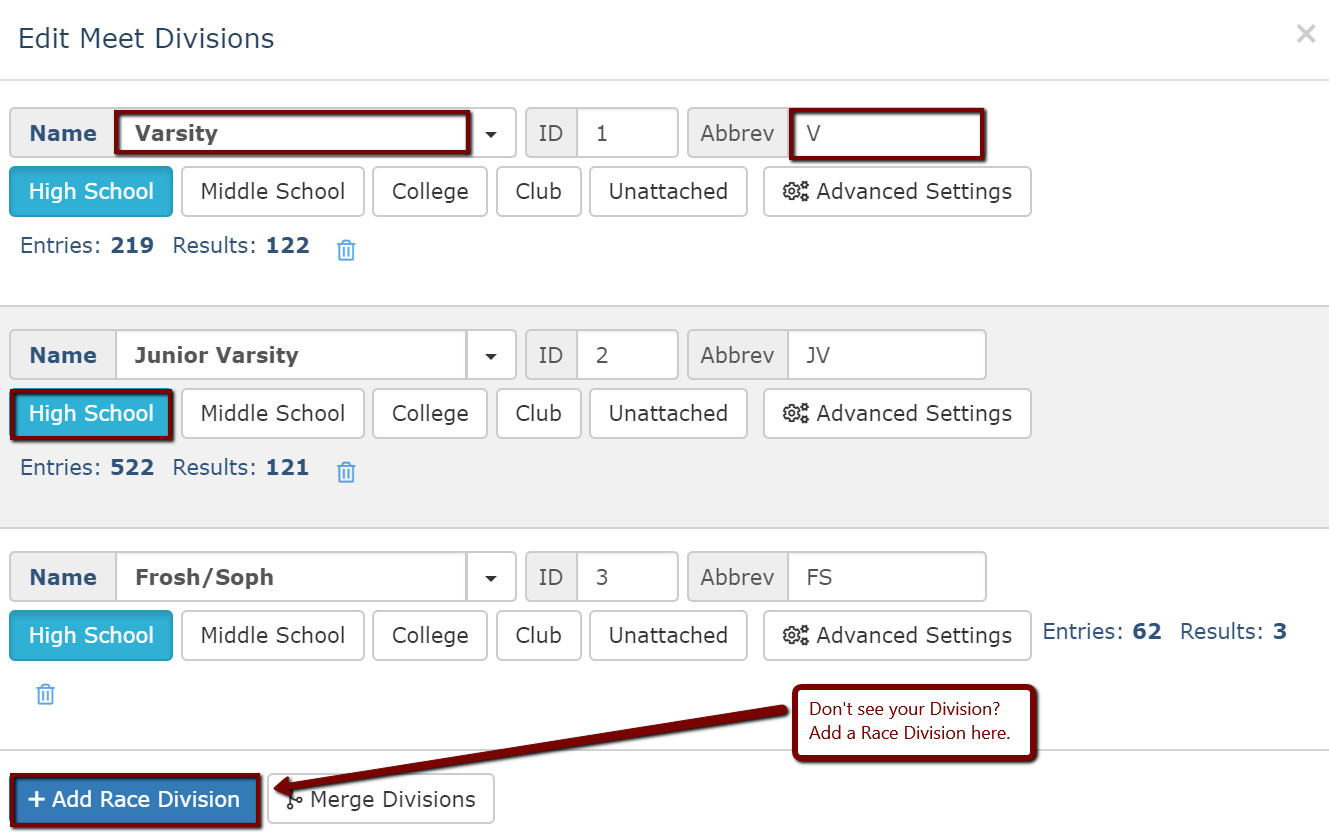
Once this is complete you can move on to the Teams Tab.
