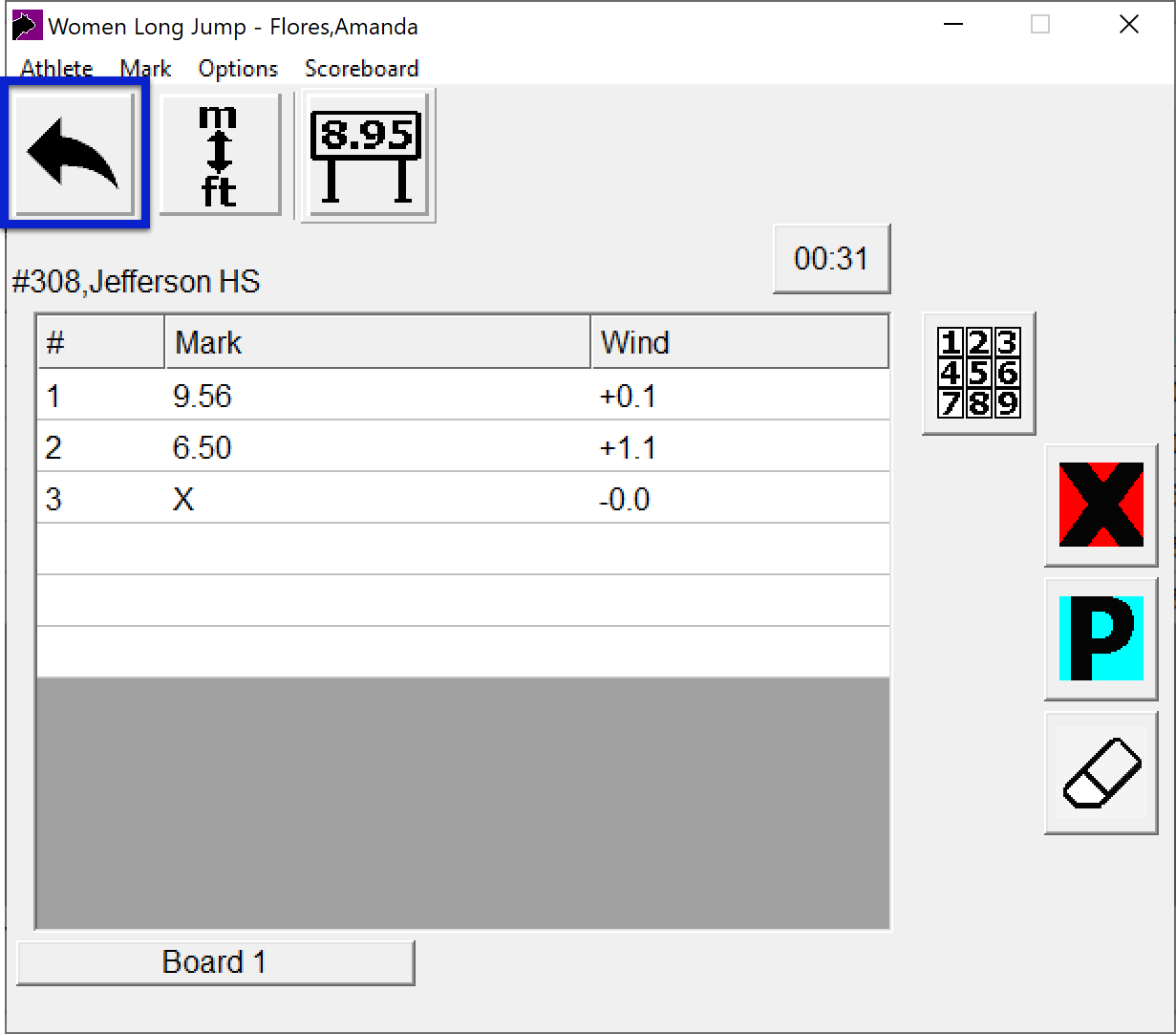Part 2: Upload Standings from FieldLynx
Field Scoreboard Part 2
This article explains how to send FieldLynx LFFs to generate Field Scoreboard Standings.
NOTE: This article is part of 2 of 2 in setting up field scoreboards in AthleticLIVE. If you want to show Up Now and Last Mark, you must view Part 1: Configuring the FieldLynx Scoreboard plugin
Requirements
- AthleticLIVE Local 2.2.4 or greater.
- FieldLynx 1.71 or greater.
- FieldLynx Scoreboard Plugin 1.31 or greater
- If you want to show Up Now and Last Mark, you must [configure the FieldLynx Scoreboard plugin] to send data to AthleticLIVE.
FieldLynx 1.71 must be used with FieldLynx Scoreboard Plugin 1.31.
FieldLynx 1.80 must be used with FieldLynx Scoreboard Plugin 1.40.
FieldLynx 1.90 must be used with FieldLynx Scoreboard Plugin 1.50.
Description
This augments our existing FieldLynx functionality by using the LFF file to generate standings instead of scoreboard messages. Benefits of this method:
- If you ever lose internet on the FieldLynx machine or the AthleticLIVE Local machine, updating AthleticLIVE is as simple as sending results to the database in FieldLynx. If you lose and regain internet on the same flight, the LFF will get update the next time you enter a mark. If you lose and regain internet on different flights, go back to a flight and hit "Send Results to Database" to resend the whole flight.
- You can see flight-by-flight standings.
- Flight-by-flight standings are always shown in order of throw. They are not re-ordered based on place.
Cons of this method:
- Standings may be updated a couple seconds slower than the scoreboard plugin method. As you'll see in the instructions below, LFFs are sent to the database when the green arrow is clicked to take them back to the flight list. The scoreboard plugin updates standings as soon as the mark is entered.
Setup Instructions
In FieldLynx
- Start FieldLynx.
- In the top menu, click "Options" -> "Preferences".
- Check "Update after each throw/jump".
In AthleticLIVE Local
You must set the NetExchange directory in AthleticLIVE Local. This is the "Results files" directory in NetExchange, and it's the directory where LFF files live. If this directory is on a separate computer, you may need to map a network drive to that directory. If it's on the same computer, scroll down to the bottom of the AthleticLIVE Local dashboard and click "Edit" under the NetExchange directory.
In your meet on admin.athletic.live.
When selecting FieldLynx as your field management system, you must check "Show flight and overall standings from LFF Data".
Operate FieldLynx
- Within a flight, click the name of an athlete.
- Enter a mark (with or without wind).
- Important: Click the arrow to return to the flight (Highlighted in blue below). This updates the database and sends the LFF to AthleticLIVE.