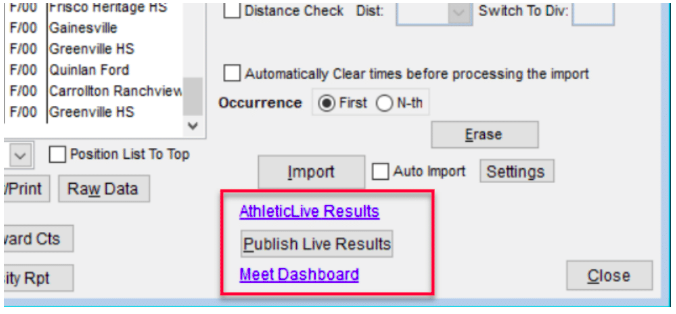Race Director Direct Upload
Summary
As of October 1, 2022, you can now upload events, rosters, and results via a direct integration instead of using FTP. We recommend moving to this integration.
The following steps are transcribed from the AthleticLIVE section in Appendix A of the Race Director Documentation. They have been copied here for ease of access.
Setup
The integration of results with AthleticLive begins with identifying the AthleticLive meet that is to be associated with the Race Director race. This is done in Tailor ‐> Options on the Results 2 tab.
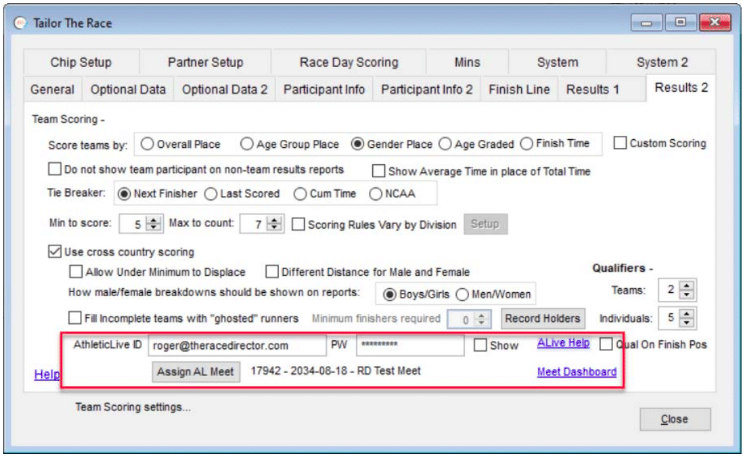
After entering your AthleticLive ID and password, use the “Assign AL Meet” button to locate the AthleticLive meet that you want associated with this Race Director race. You should automatically see meets from 3 days prior to the meet date through 1 day after the meet. If you do not see the meet you’re scoring, find this meet at admin.athletic.live and make sure the Upload Protocols are turned on.
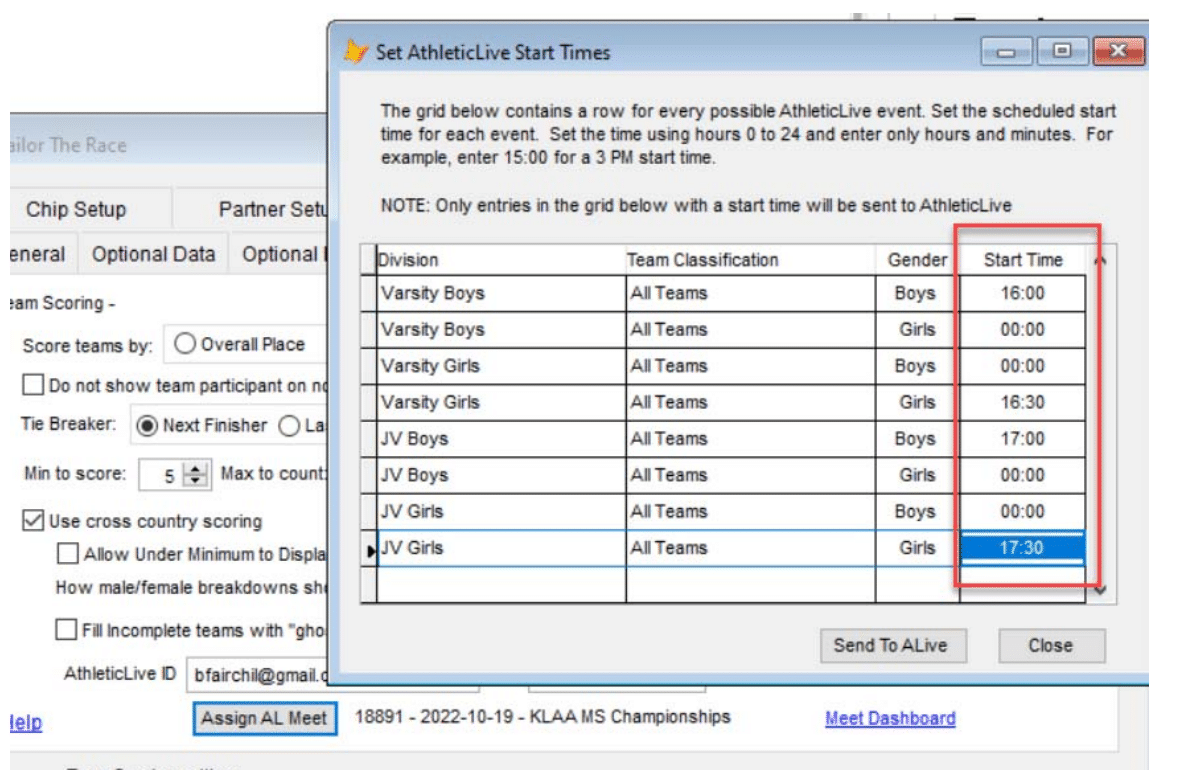
Once you’ve selected the meet, you will be presented with a grid that has every combination of the RD Division, Team Classification and Gender. Often, you will not be sending results for every row in the grid. Enter an estimated start time for each row where you’re expecting to send results. In the example below, only 4 of the possible 8 entries will be an actual race within the meet. Leave the start time as “00:00” for every entry where there will not be results.
Sending Results
There are two ways to send meet results to AthleticLive.
1 – Cross Country Finish List report
From Team Reports, select the Cross Country Finish list. When sending results, it’s important that you select all of the races (Race Director divisions) that you want shown at AthleticLive. If a race has more than one team classification or has both genders, the results will be separated automatically when sent. The integration with AthleticLive happens automatically as soon as the report preview or printing finishes.
Note: If you ever need to completely reset the results at AthleticLive, use the Meet Dashboard link and then the “Reset Meet” button.
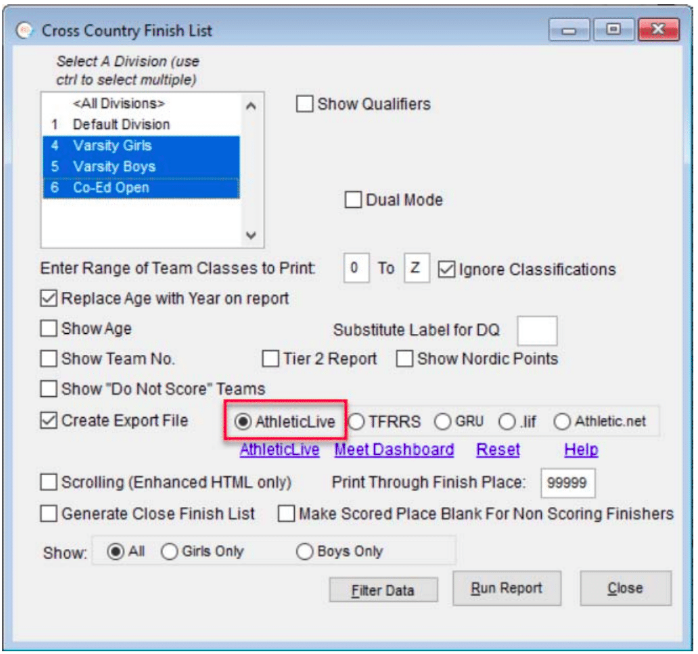
2 – Chip Results Processing
As long as you’re not publishing finish results through another integration (such as RSU), you can publish results from the chip results import screen. All races in the meet with finishers will publish each time – even if you’re only processing reads for a specific race. To reset (clear) results at AthleticLive, use the Meet Dashboard link and then the Reset Meet button. Results sent through this interface can take a minute or two to process on the AthleticLive server – it is recommended that you wait until all results are in for a race before doing the publish.