Import Entries into AthleticRUNMEET from Other Entry Systems
Prerequisites
- Create the meet on AthleticNET.
- Ensure you have the right divisions created.
- Finish setting up your meet. Ensure you have all the correct events in AthleticNET.
- Download the semi-colon delimited entry file from your entry system.
Before you begin this process, and for it to work correctly - you need to ensure that all of your attending teams have an AthleticNET team page.
If you need to add a team go to this link: https://www.athletic.net/wizard/team
Importing Entries
- Go to the AthleticNET Manage Meet page and click the "Entries" tab.
- Click Import Entries.
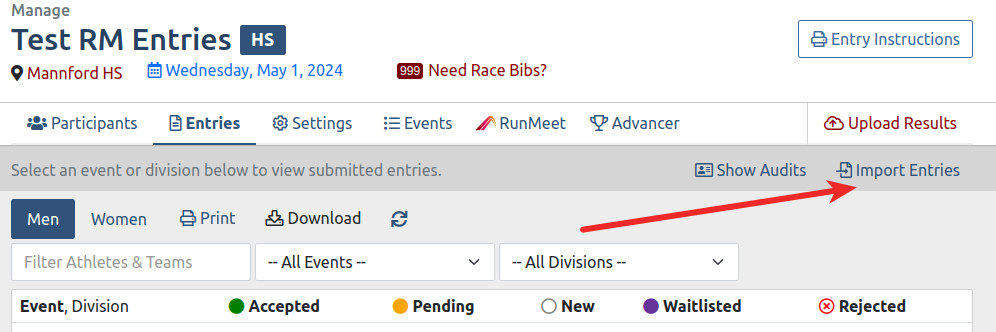
- Click "Upload File" and upload the entry file.
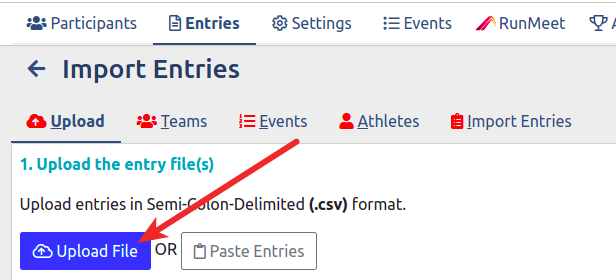
- Match divisions. Click here for more information on matching divisions.
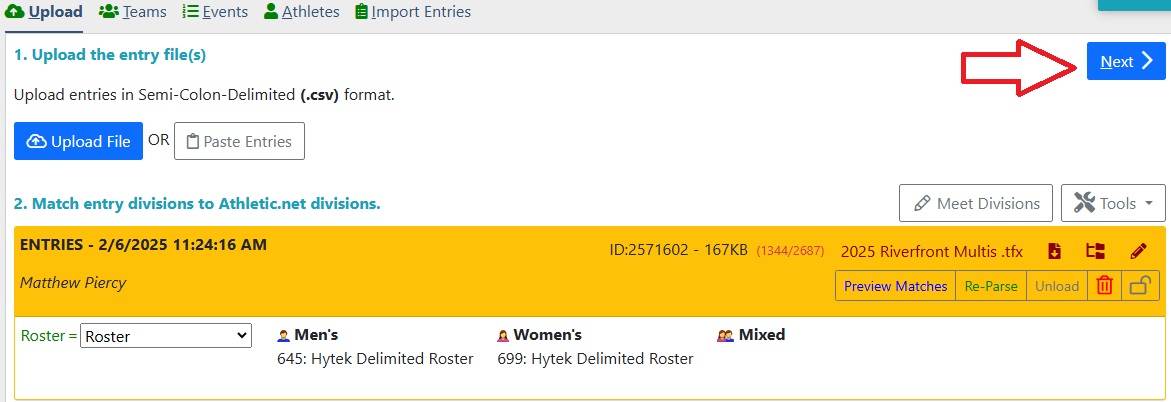
- Match team names in the CSV file with AthleticNET teams. Click here for more information on matching teams. When finished, click "Next".
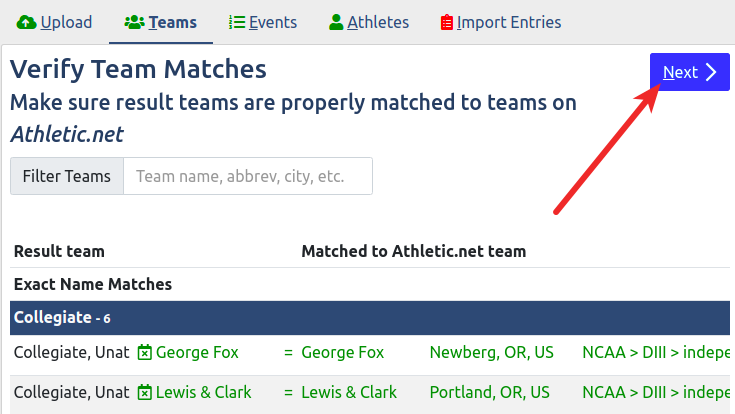
- Ensure your events are matched properly. Click here for more information on matching events.
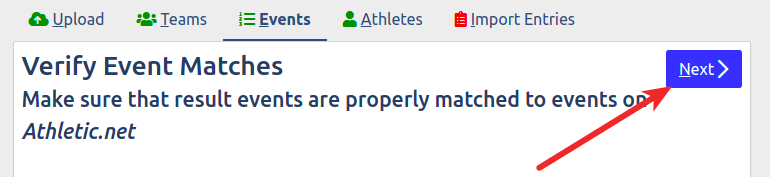
- On the Athletes Tab
- If a note states "This meet appears to be using registration IDs.", Make sure the correct ID type is chosen.
- Match athlete names in the TFX/CSV file with AthleticNET athletes. Click here for more information on matching athletes. When finished, click "Next".

- On the Import Entries tab, click the "Import Entries" button.
- You're all set! If you have more work to do, go back to the Participants tab and continue setting up or working on your meet.
Updating Entries
Repeat the steps above and make sure to click "Import Entries" again.
