Add Yourself as Host/Add a Co-Host
Who can be a Host?
Any team or event manager can be an event host. A host is typically responsible for the organization of the event, setting up registration, schedules, etc.
Create an Event as a Host
When creating a New Event, set yourself as Host. See Creating a Track & Field Meet #1: Introduction for more information on creating a meet from scratch.
Add Yourself as Host to a Host-less Meet
There are times when a meet is created that no host has claimed. For example, a league or team filling out schedules prior to the season could create several meets to complete their calendar, but if the team in question is not the host, the meet remains host-less. As long as no host has claimed a meet, there are two ways to add your team as the host.
Option 1 - Find a meet
Add a meet to your team calendar
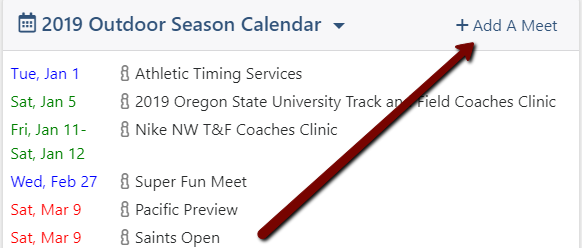
Search for the meet by name, date, and location. If you click Create New Event, AthleticNET will search for any meets that have similar locations, dates, and names, as a way to prevent Duplicate Meets from being created. Once you find your meet on the list, click the meet name to expand.
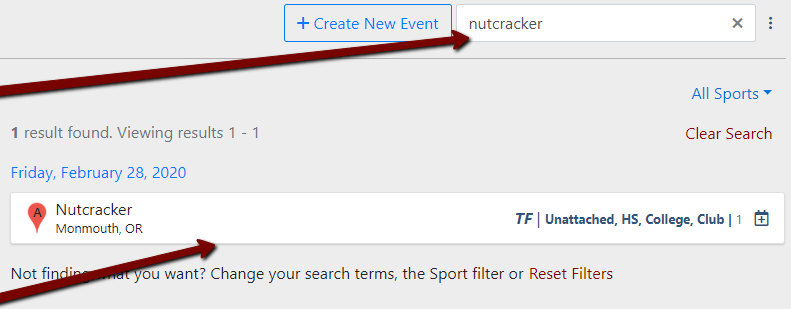
Click Set [Your Team] as Host.
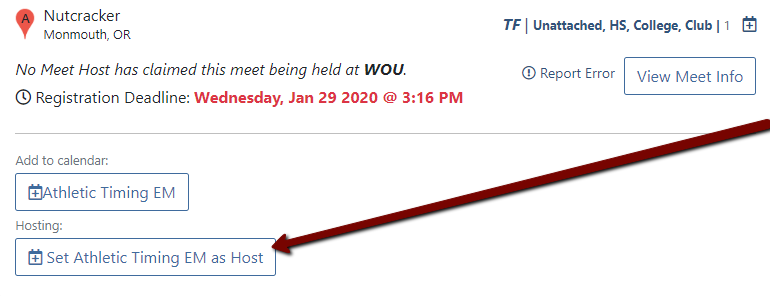
A warning window will pop-up. Click OK to confirm that you are hosting.
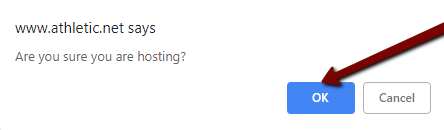
All set! The meet has been added to your calendar and with you as the host.
Option 2 - Select a Meet on the Calendar
If the meet is already on your team calendar, click on the meet name to expand, then click the icon.
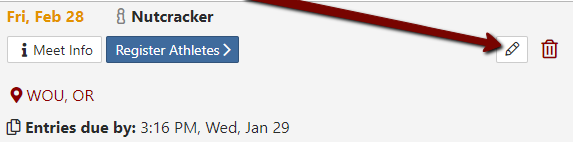
Select Yes.

Scroll to the bottom of the section, and click Save.
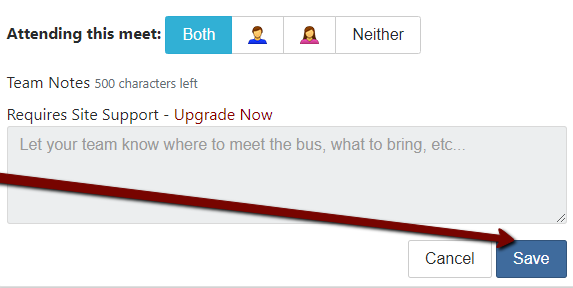
Remove Yourself as Host
You can also remove yourself as the host of an event. To do so, find the event on your team calendar. Click on the name to expand, then click the icon.
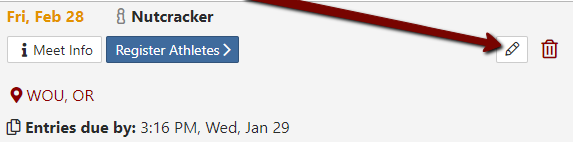
Select No.
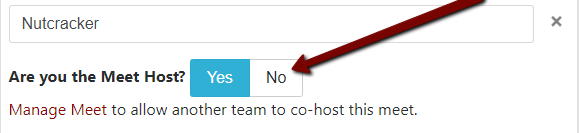
Scroll to the bottom of the section, and click Save.
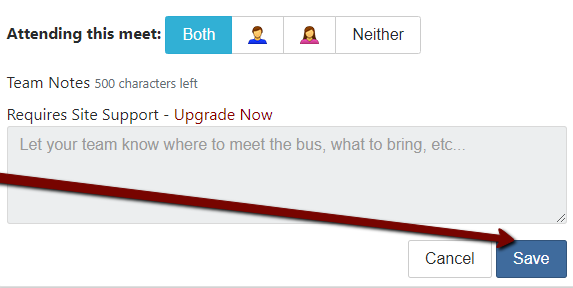
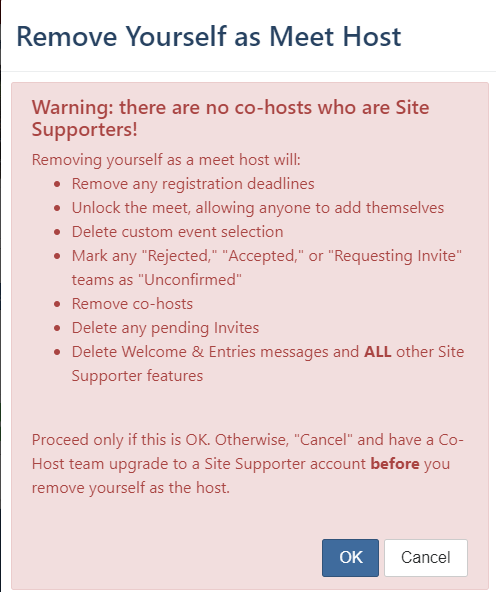
Add a Co-Host
From the Manage Meet page, click the Attendance status ( Confirmed in this case) of the Team/EM you wish to make Co-Host.
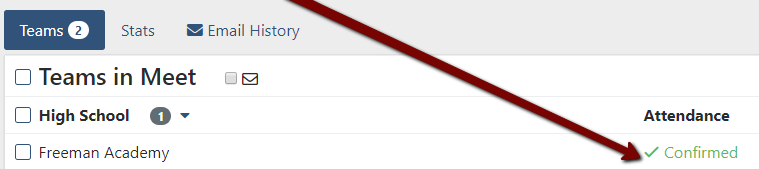
A drop-down menu will appear with the options to Unconfirm, Reject, or Set as Co-Host

A window will pop-up to confirm the designation as Co-host. Click Co-host, then click Done.
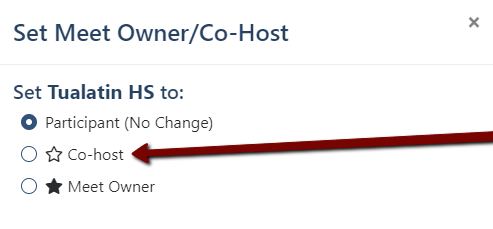
Now you will see a next to the team that is now Co-host. Click on the to change the Co-host designation.
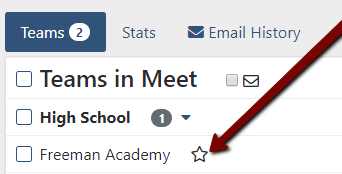
Wrong Team is Host
If the wrong team is listed as the Meet Host/Owner and contacting the team is unsuccessful, please use the Get Help link at the top of the meet page to contact us.
