Confirming Team Attendance
When you've created a meet in AthleticNET, it is now visible to the public on the AthleticNET master calendar. Any team may add your meet to their calendar and it will be listed on their team's homepage. It's up to you, as the meet host, to either confirm or reject their attendance at your meet. Confirming a team's attendance lets the team know that you're expecting them to attend and compete at your event.
In order to confirm a team, you'll need to access the Manage Meet page for your meet. Find the meet on your team's calendar and then click Manage Meet.
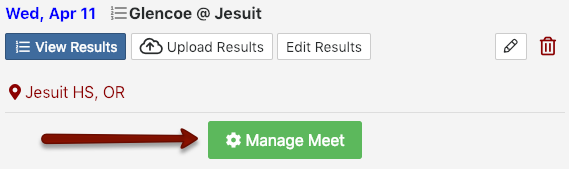
From the top of the page, choose Participants. You'll see the list of all teams who have added the meet to their calendar, as well as their confirmation status.
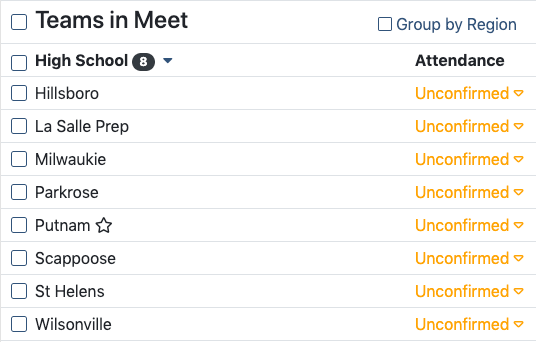
Clicking on Unconfirmed will show a pop-up menu with various choices:
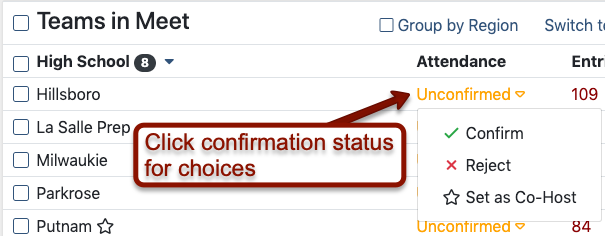
- Confirm: Acknowledge a team's attendance at your meet. This will turn the meet date green on their team's calendar, and indicate to them that you are expecting them to attend.
- Reject: If a team shouldn't be attending your meet, select this option. Rejected teams go into a list under the Participants tab and you can always change your mind later. Rejecting a team will notify them and place your meet into a section of their team's calendar marked “rejected.”
- Set as Co-Host: See Add Yourself as Host/Add a Co-Host.
For more information regarding meet attendance, see Managing Meet Invitations.
