Creating a Cross Country Meet #5: Additional Options
Creating a Cross Country Meet
4. Race Divisions
—— 5. Additional Options ——
6. Entry Fees and Financial Options
4. Race Divisions
—— 5. Additional Options ——
6. Entry Fees and Financial Options
On this page you can customize many of the meet settings that will affect registrations and entries. These options are only available to Team Site Supporters.
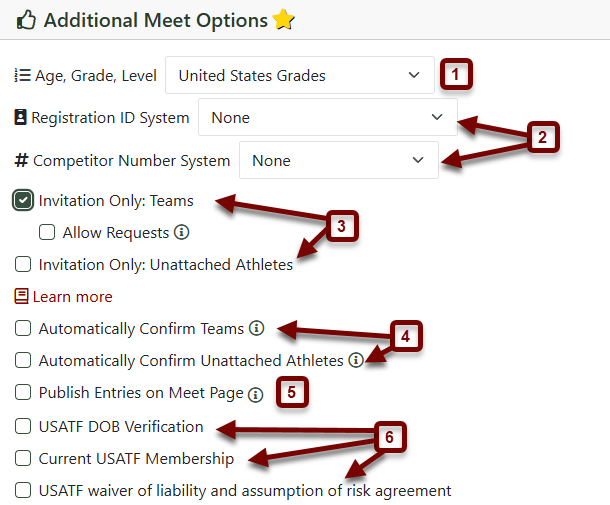
- Age, Grade, Level: Select the rule-set under which you'd like entries to be submitted. These options dictate how a team's athletes are categorized for the coach during entry submission. Select the rule-set you are operating under. For most middle school and high school meets, this will be United States Grades. If you are filtering a race by ages, select USATF or Age on meet date. For more information on meet ages, see Athlete's Age Displays Incorrectly.
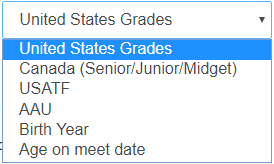
- Registration ID & Competitor Number System: By default, Registration IDs and Competitor Numbers are set to none. If your meet requires a specific ID or number system, use the drop-down and select from the list.
- Invitation Only: Checking this box will make it so that only invited teams and/or unnatached athletes may add the meet to their calendar and submit registrations. Checking this box will also reveal the Allow Requests box, which allows teams/unattached to submit requests for invitations. For more information see Managing Meet Invitations.
- Automatically Confirm: Set the attendance status of every team or unattached athlete that adds this meet to their calendar as Confirmed. Does not affect meets that are invitation-only for teams and/or unattached athletes.
- Publish Entries on Meet Page: Checking this box will publish all submitted meet entries on the meet information page on the specified date and time. Normally this should be after the entry deadline has passed!
- These options are for USATF events. You can require that any of these items be present or valid before entries can be submitted. If you selected a USATF template, these options may already be checked.
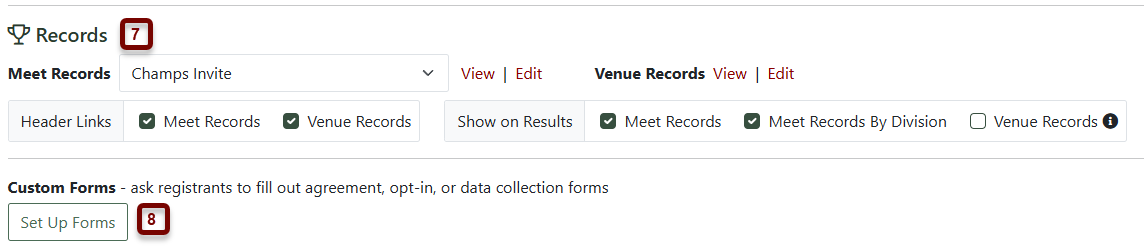
- Records: You have the option of tracking Meet and Venue records. Click on these links to see how to view and edit Meet Records and Venue Records.
- Custom Forms: Use these forms to require the registering team or individual to fill out an agreement, waiver, or data collection form. For more information, see Setup Custom Forms.
When you're finished, click Mark Complete to move to the next step Creating a Cross Country Meet #6: Entry Fees and Financial Options.
