January 2025 Workshop - AthleticFIELD Checklist
Important Links
- Workshop Field Event Meet: https://live.athletic.net/meets/43121
- Download the app
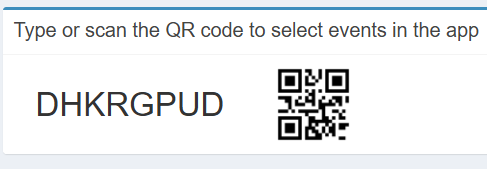
Beginner
Learn the Basics of Online Sync
Comprehensive Online Sync Directions from HyTek or MeetPro
The directions link above covers what we discussed in the AthleticFIELD presentation, including:
- Exporting the lynx.evt and lynx.ppl files from your meet management system
- Uploading lynx.evt and lynx.ppl to AthleticLIVE
- How to configure events
- Syncing events to the Fieldapp
- Downloading the event onto your Mobile Device with QR codes
- Officiating an event
- Downloading an LFF files
- Importing results back into your meet management system
Selecting a Rulebook
- On the main page, select Settings
- Choose a rulebook from the dropdown list: NFHS, NCAA, or USATF
- Back out to save settings
Officiate a Horizontal Event and Start Finals
- Use your Long Jump or Shot Put QR code to download an event to your device.
- Check in a couple athletes (but not all, unless you want to make 3 marks for each one!)
- Make marks for all athletes.
- In the side menu, click "Generate Finals".
- Make a couple marks in finals.
Officiate a Vertical Event
- Use your High Jump QR code to download an event to your device.
- Check in a couple athletes
- Make marks for a few athletes and watch them
Adding Progressions and Heights in a Vertical Event
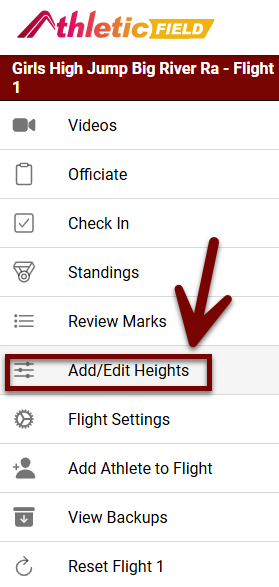
- On the event menu, (accessible from the top left hamburger icon), select Add/Edit Heights
- Add an individual height to the progression
- Delete all heights to add a progression from scratch
Review Marks and Make Changes
- In one of the events above, go to a flight and click the Review tab at the bottom of the app.
- Make a change to a mark and hit save.
- Observe how it updates the standings.
Intermediate
Add, Substitute, and Reorder Athletes
You may do this with your given events, but if you want to see the changes discussed in #5 and #6, either use your own events or ask an Athletic Timing timer to show you how it looks on the admin screen of the test meet.
- Add an athlete to an event
- Substitute an athlete
- On the check in page, swipe left
- Click Substitute.
- Start typing a name and click the athlete
- Move an athlete
- On the check in page, swipe left
- Click Substitute.
- Reorder athletes in a flight
- On the check in page, click the four way arrow in the top right
- On the right side of the screen, click, hold, and drag up and down.
- Click the four-way arrow again to save.
- If you created your own events, refresh the Field Event admin page.
- Observe that a "View Changes" button lets you compare the changes you made with the original flight order. This can help you make the appropriate changes in your meet management system.
- If you are using the codes provided to you in the workshop, ask an Athletic Timing timer to show you the changes.
Upload Results (if internet is lost)
- Turn internet off on your tablet
- Make a few marks
- Observe how they don't change the live results
- Turn internet back on and hit the Upload Results button
- The results should appear.
Officiate a Jump Off
- If you have already started your High Jump event, reset it from the menu.
- Make the event end in a tie (feel free to check in 2 people, then make them each make one height and fail 3 times at the next height)
- You should get a prompt for the jump off. Follow the prompts to complete the jump off.
Record a Field Video
- Go to the Settings page and check "Record Field Videos"
- Go back to the Officiate screen.
- Click the Record button.
- Record a short video.
- Make a mark and hit Save.
- Within a couple of minutes, you'll see it on AthleticLIVE.
Advanced
Dark Marks
- Apply a Dark Mark in the app
- Notice that the mark distance is saved, but labelled as a Foul
- Reinstate the Dark Mark
Show field results on AthleticSB
- Create a Field Result board in AthleticSB or use an existing one.
- Select the event in AthleticSB
- Start making marks.
- Observe them update the scoreboard.
Integrate with a total station
- Ask Graham for a demo!
Learn the Basics of Local Sync
Click the link above to learn how to operate the field app from your local network.
Manage backups
Learn how to recover data if someone accidentally deletes it.
