Track and Field Best Practices
Follow these best practices to give viewers an up-to-the-minute snapshot of the entries and results of your meet.
Weeks before the meet
- Create your meet in AthleticLIVE
- Configure HyTek to work with your meet
- FAT Systems: Configure the webpage's Live Scoreboard
- If you're using a live field scoreboard with Field Lynx, configure it:
3 days before the meet
- Distribute your meet link to coaches. Let them know where to see entries and results.
2 days before the meet
- Upload teams. If you're using HyTek, this is important. There are three separate names for each team in HyTek: a long name, a short name, and an abbreviation. Uploading teams ensures that AthleticLIVE knows which three names are associated with each team. This is required if you want to [upload heat by heat results].
- Upload rosters. Use competitor numbers to ensure that you never get truncated names from uploaded Hytek results.
- Upload entries. Once you've uploaded entries, viewers can start setting up notifications.
- Upload heat sheets as soon as they are available.
- Upload a meet schedule at least 48 hours before the meet begins. This will allow people to see the order of events. If you use a live scoreboard, you should upload a schedule. This allows live data to appear on event pages.
- Configure automatic tweeting of the top 3 results in each event
Before the meet starts
- Re-upload entries and heat sheets to ensure any changes appear on AthleticLIVE.
- Post flyers around the meet with your logo and a link to results. AthleticLIVE can create a flyer for you with 2 days notice.
- Ask the announcer to say that results are available on AthleticLIVE.
During the meet
- Upload heat by heat results after every event is finished. Use the F11 key.
- Upload results after every event is finished. Use the F12 key.
- For combined events, press F12 on an individual sub-event to upload results for that sub-event. We generate the combined spreadsheet automatically. Once the event is over, press F10 on an individual sub-event to upload points.
- Ensure that your Web Preferences are set to include the data you want to show. Here's our recommended setup. Go to Run -> Preferences -> Web Real-Time to edit these settings.
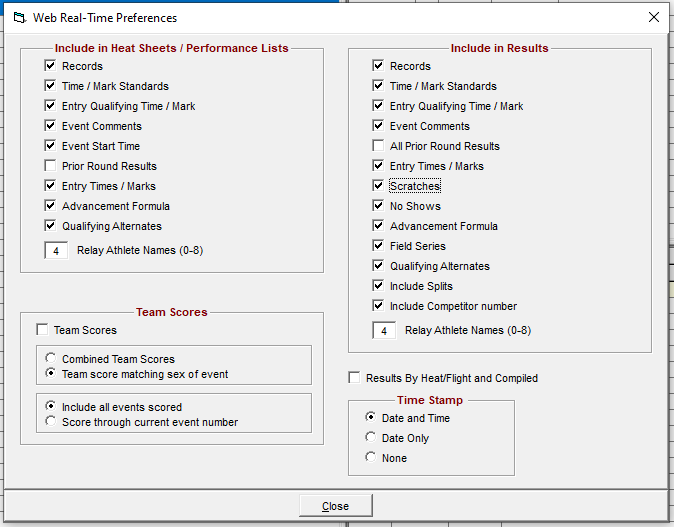
After the meet
- AthleticLIVE can provide statistics upon request, such as
- Number of pageviews
- Number of people that viewed the site
- Number of messages sent
- Most Popular Pages
- If you noticed any bugs or have an idea for a new feature, contact us.
