XC Best Practices
Follow these best practices to give viewers an up-to-the-minute snapshot of the entries and results of your meet.
4 days before the meet
- Create your meet in AthleticLIVE
- If you are using HyTek Meet Manager, Configure HyTek to work with your meet.
- If you are using Meetpro, Configure Meetpro to work with your meet.
- If you are using Race Director, Configure Race Director to work with your meet.
- If you are using RunScore, Configure RunScore to work with your meet.
- If you are using the live scoreboard, configure it:
- Results (2 Options)
- Option 1 - Finish Only: Configure FinishLynx Scoreboard for XC
- Option 2 - If you do splits or have cd > 350 athletes: Configure FinishLynx XC LIF Uploader
- Running Time
- Results (2 Options)
HyTek
3 days before the meet
- Distribute your meet link to coaches so they know where to get entries and results.
2 days before the meet
- Upload teams. If you're using HyTek, this is important. There are three separate names for each team in HyTek: a long name, a short name, and an abbreviation. Uploading teams ensures that AthleticLIVE knows which three names are associated with each team.
- Optionally upload rosters. Use competitor numbers to ensure that you never get truncated names from uploaded Hytek results.
- Upload entries. Once you've uploaded entries, viewers can start setting up notifications.
- Upload heat sheets as soon as they are available.
- Upload a meet schedule at least 48 hours prior to the meet. This will allow people to see the order of events.
- Configure automatic tweeting of the top 3 results in each event.
Before the meet starts
- Re-upload entries and heat sheets to ensure any changes appear on AthleticLIVE.
- Post flyers around the meet with your logo and a link to results. AthleticLIVE can create a flyer for you with 2 days notice.
- Ask the announcer to say that results are available on AthleticLIVE.
During the meet
- Upload results after every event is finished.
- Ensure that your Web Preferences are set to include the data you want to show. Here's our recommended setup. Go to Run -> Preferences -> Web Real-Time to edit these settings.
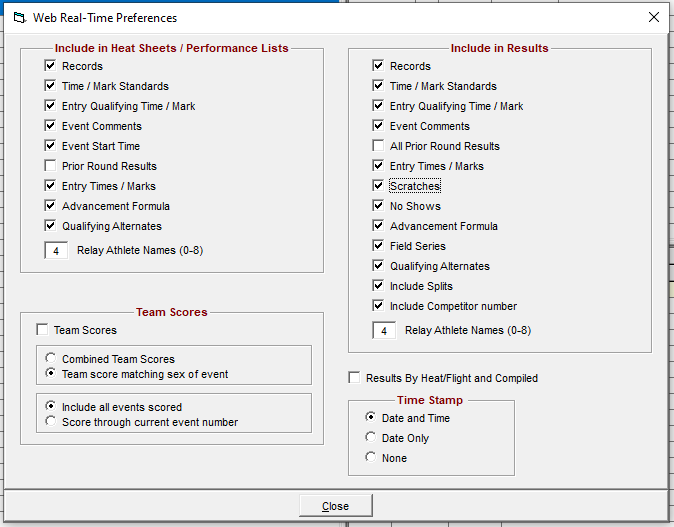
Meetpro
3 days before the meet
- Distribute your meet link to coaches so they know where to get entries and results.
2 days before the meet
During the meet
- Upload Meetpro results after every event is finished. Click "Interfaces" -> "FTP Upload" -> "Publish" to send all results to AthleticLIVE
Race Director
3 days before the meet
- Distribute your meet link to coaches so they know where to get entries and results.
2 days before the meet
During the meet
- Upload results after every event is finished.
RunScore
3 days before the meet
- Distribute your meet link to coaches so they know where to get entries and results.
- Configure RunScore. This help doc contains info on how to upload events, rosters, and results
2 days before the meet
- Upload Events
- Upload Teams and Rosters
During the meet
- Upload results
After the meet
- We can provide statistics upon request, such as
- Number of pageviews
- Number of people that viewed the site
- Number of messages sent
- Most Popular Pages
- If you noticed any bugs or have an idea for a new feature, contact us.
